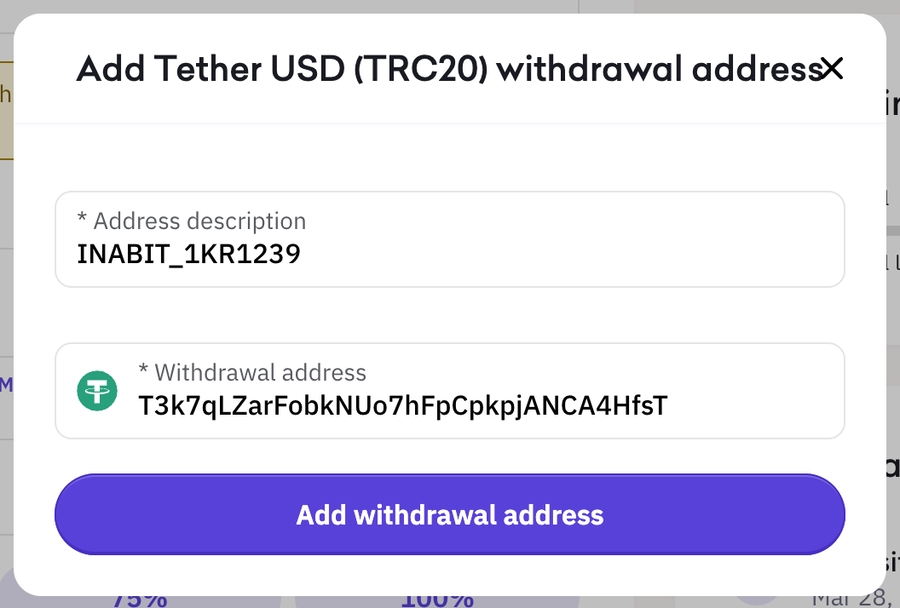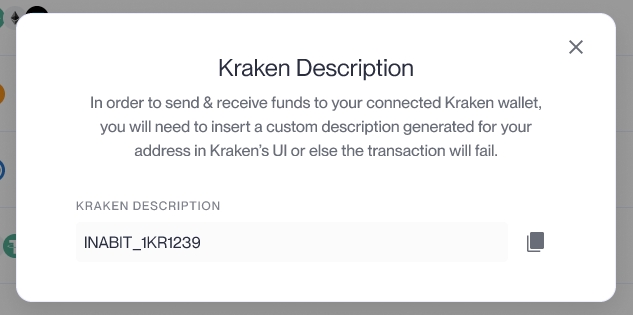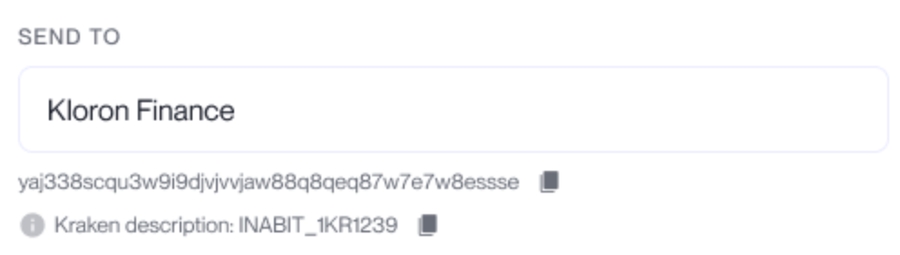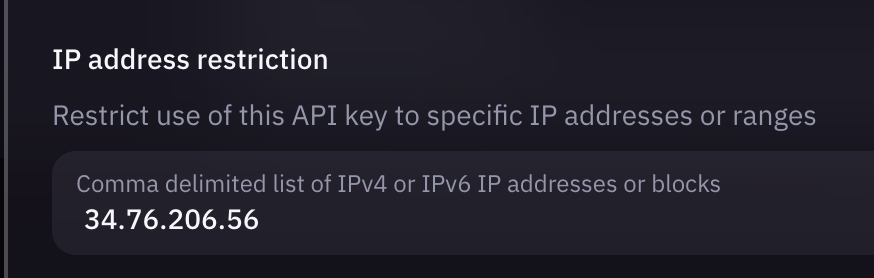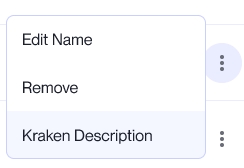Kraken
Kraken Exchange Integration with inabit
Kraken Exchange Integration with inabit
Direct transfers to third parties from Kraken are disabled by default. In order to transfer funds from your kraken exchange wallet directly to a countryparty, you must manually save each destination address in Kraken's UI first.
Refer to the Kraken.com API Documentation to learn how to generate an API key.
When creating a key we recommend naming the API key - "inabit", so there won't be any confusion with other future/existing keys.
After you confirm the validity of your new API key, keep a record copy of both the API Key and Secret Key. You will need them when adding this exchange to your organization.
Make sure you've enabled the following API restrictions when generating the keys:
Query Funds
Deposit Funds
Withdraw Funds
Under the IP restrictions access, please select Restrict access to trusted IPs only, discard the IP address, and add the following IP:
This IP address belongs to inabit and by whitelisting it in the exchange API, you enable access for inabit services to operate on your behalf.
This IP address must be whitelisted otherwise, the connectivity to inabit will fail.
Within the inabit platform, go to the wallets page and click on "Add new".
Select the option "Exchange Wallet" and choose the "Kraken" option.
Fill in the following details:
Wallet name
API key (the one saved from Kraken)
Secret key (the one saved from Kraken)
Click on "Connect Exchange".
If all credentials are okay and the wallet name is valid, the connection should be successful and you can start managing the Kraken wallet in your organization!
Before whitelisting a inabit address on Kraken, lets understand what are Kraken Descriptions and why are they crucial for transferring through Kraken connected wallets.
Kraken descriptions are essentially tags that are generated automatically by inabit per deposit address in the platform. This tag is later used by Kraken to whitelist an address that users wish to send funds to. Within the money transfer UI, users will be able to transfer to any address (unnecessarily whitelisted) via their Kraken wallet.
While kraken doesn’t allow users to send funds to non-whitelisted addresses, in order to allow such option in inabit, inabit overcomes this by generating a description per every saved address under a contact in inabit.
Now that we understand that in order to transfer we must save destination addresses within a contact in inabit, verify that the following are also completed:
Your Kraken wallet is fully connected to your inabit organization.
Your Kraken wallet has funds and was KYC/KYB verified.
Follow the instructions below to whitelist in Kraken.
If you are still having trouble, contact support@inabit.com.
Click on "Withdraw" funds.
Add the following details:
Address Description
This is where you copy the Kraken description generated for the saved address in inabit.
Click on the "Kraken Description" option.
Copy the Kraken description displayed on your screen.
Address (according to the designated blockchain)
You will be required to confirm the action via email. Once the confirmation is received, the address is familiar to Kraken and is saved in your exchange account.
That's it! inabit now recognizes the whitelisted address in Kraken and you're able to transfer funds to the saved destination address through inabit's UI/API.
You will also be able to see the generated Kraken description of a saved address when you select the destination address for the transfer in the Transfer UI.
Cick on "Add new withdrawal address"
You can copy the Kraken description in inabit from within the contacts page. View the saved address in the page and click on the 3 dots icon:
Click on "Add Withdrawal Address"